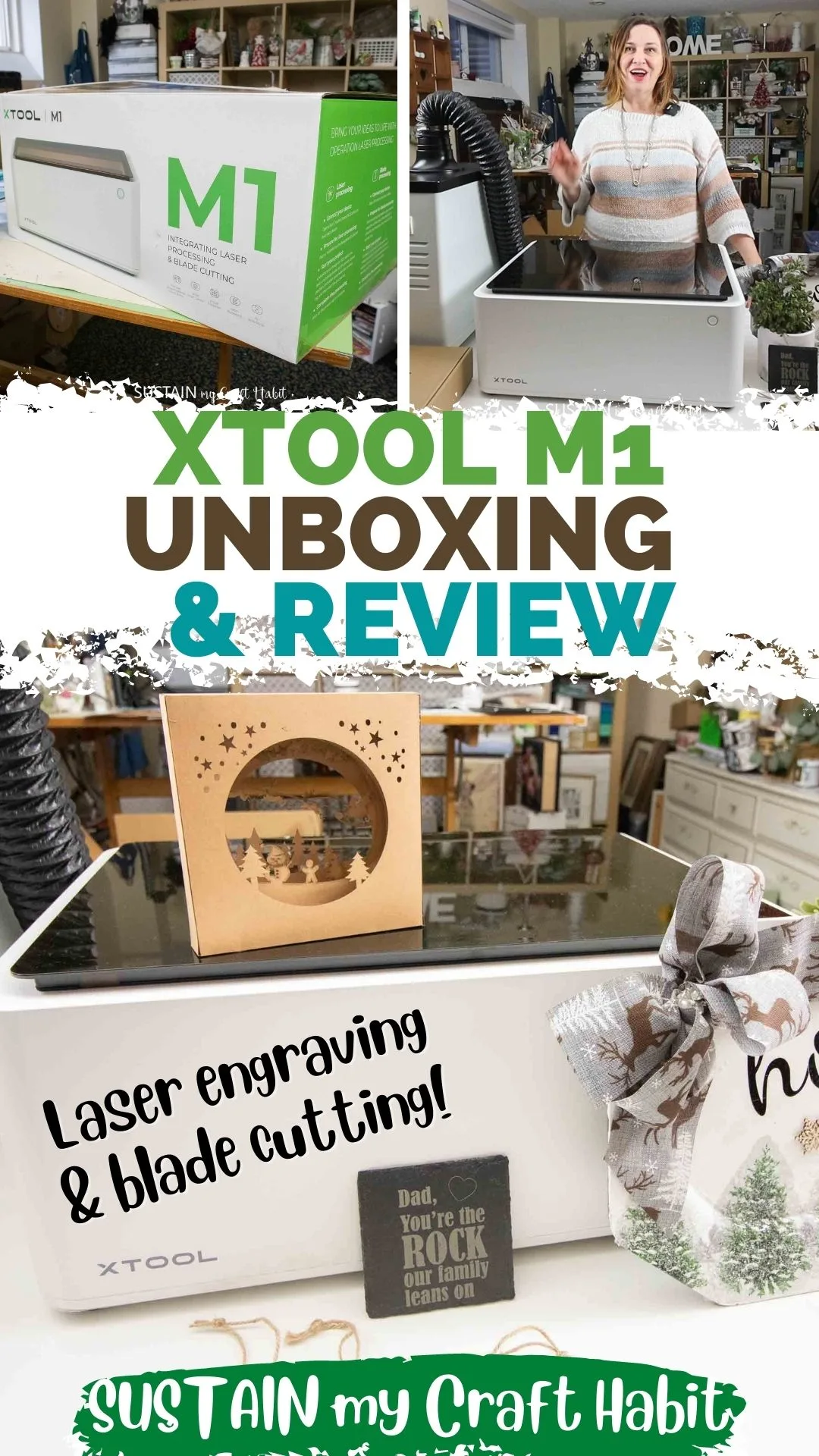HomeArts and Crafts IdeasxTool M1 Review: Hybrid Laser Engraver and Cutting Machine!
All opinions are our own.
Disclosure: This post contains affiliate links for your shopping convenience.
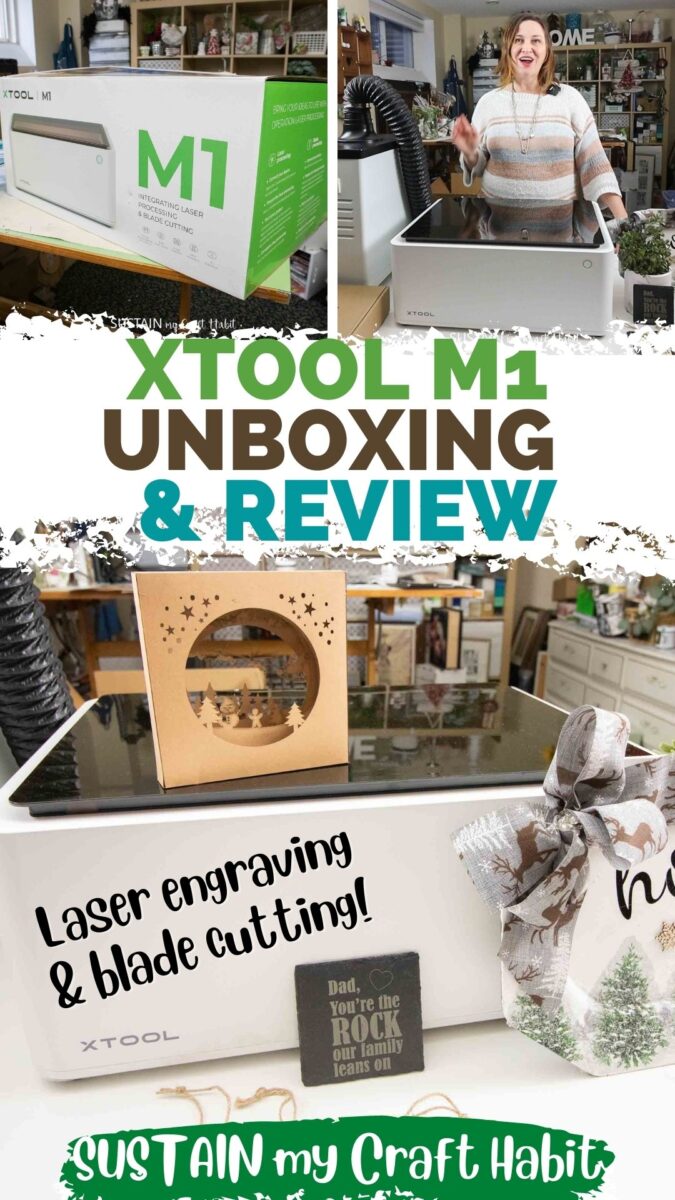
Kraft Paper Nightlight
it’s possible for you to readour full disclosure policy here.
What is the xTool M1 Machine?
Be sure to check out our full review and demonstration over on YouTube!
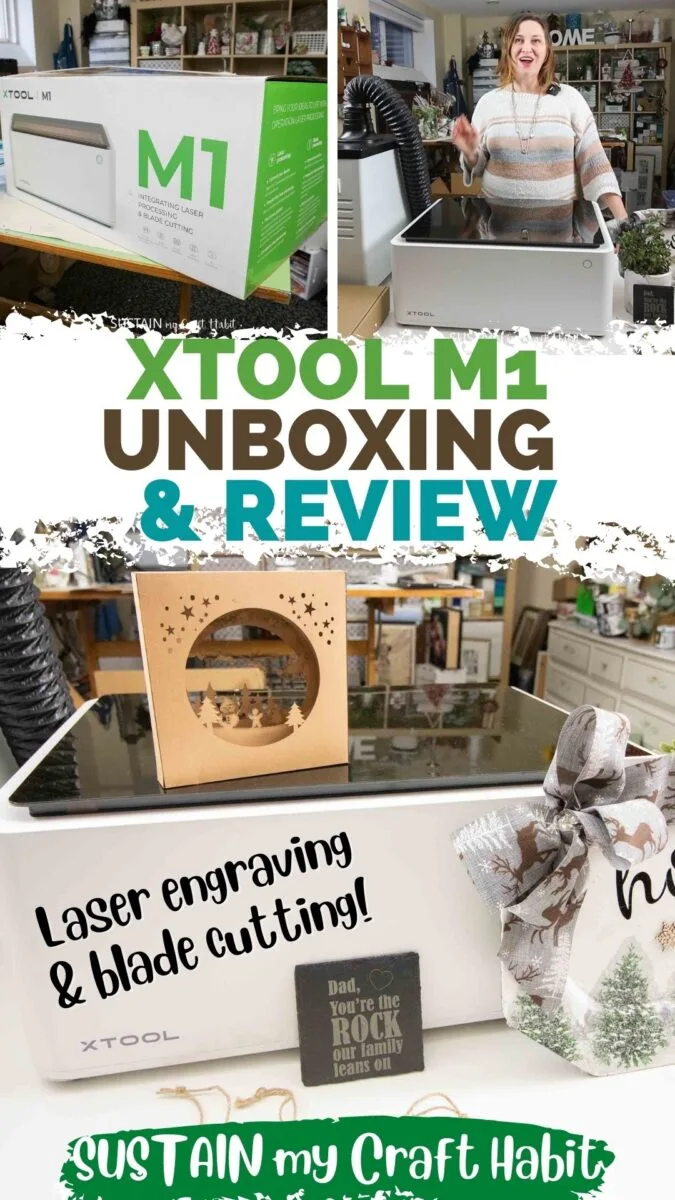
Unboxing the xTool All-in-one Kit
xTool offers several models of laser cutters.
Compared to the higher priced D1 model, the xTool M1 is intended for home, personal use.
The xTool M1 itself comes in two versions: 5W and 10W.

For double the powerwe think the 10W version is worth the extra cost.
xTool also offers a variety of bundles, or kits with with the 10W model.
The All-in-one Kit also included a Premium Materials Box.

xTool M1 Set-Up
Setting up the machine was actually really quick following the instruction manual.
I simply attached the vent hose to the outlet on the back of the machine.
The vent hose pulls out the smoke and debris produced during the laser engraving and cutting process.

The other end of the vent hose should be placed outdoors through a window or door.
An alternative to outdoor venting is to use the xTool Smoke Purifier.
After I plugged in the two machines with the included AC adaptors, the set up was complete!

Youll then connect it to the machine with either the USB cable provided or via WIFI Connection.
Once installed you will open up the canvas which looks like this…
This is the command center from where youll tell your machine what to do.

I placed the tags into the machine and closed the lid.
using the Text feature.
After pressing Process and Start, the machine did the work.

After less than two minutes, I had these lovely personalized wood tags!
Weve also crafted anengraved slate coasterandupcycled home sign.
Well have the tutorial for the kraft paper nightlight soon.
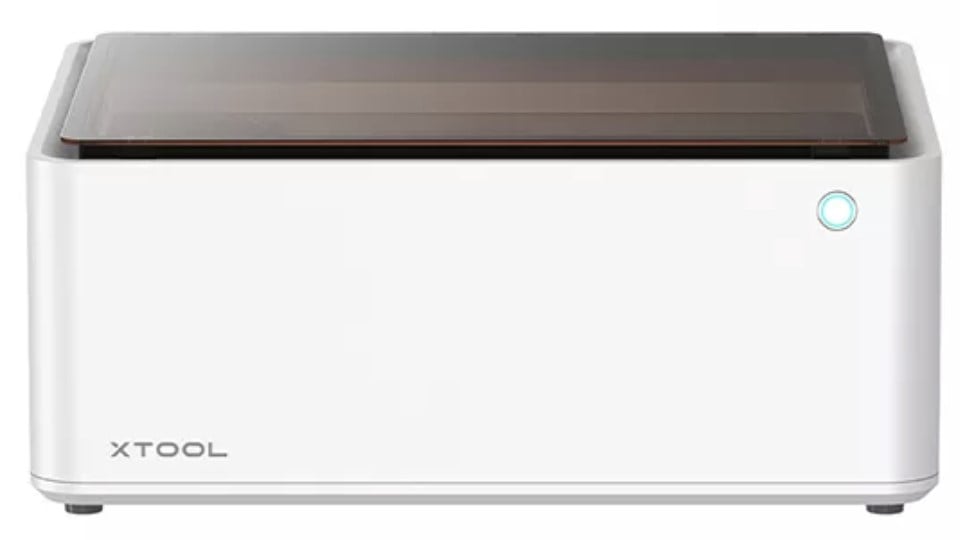
In the meantime you might find the full tutorial for them overon our YouTube channel!
Im also looking forward to testing out the blade cutting feature more will let you know how that goes!
Were looking forward to using it for all sorts of upcoming projects.

Let us know if you have any questions about it and what surfaces we should attempt to engrave next!
Pin it for later!



















Kraft Paper Nightlight


Slate Coaster


Upcycled Home Sign