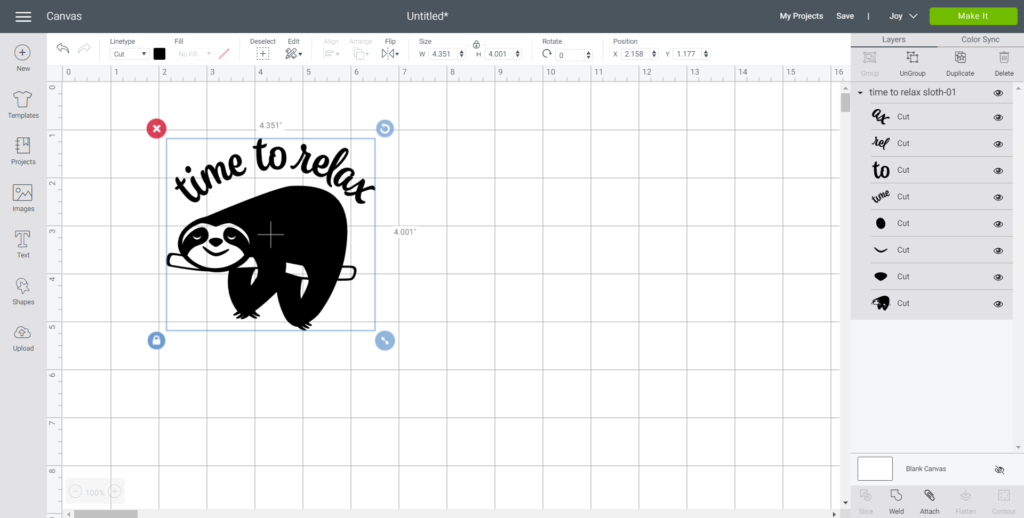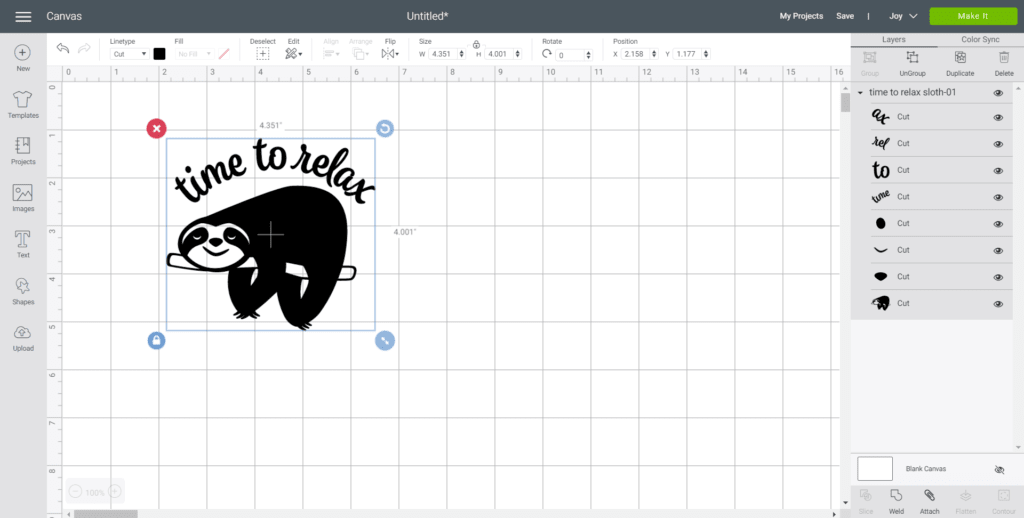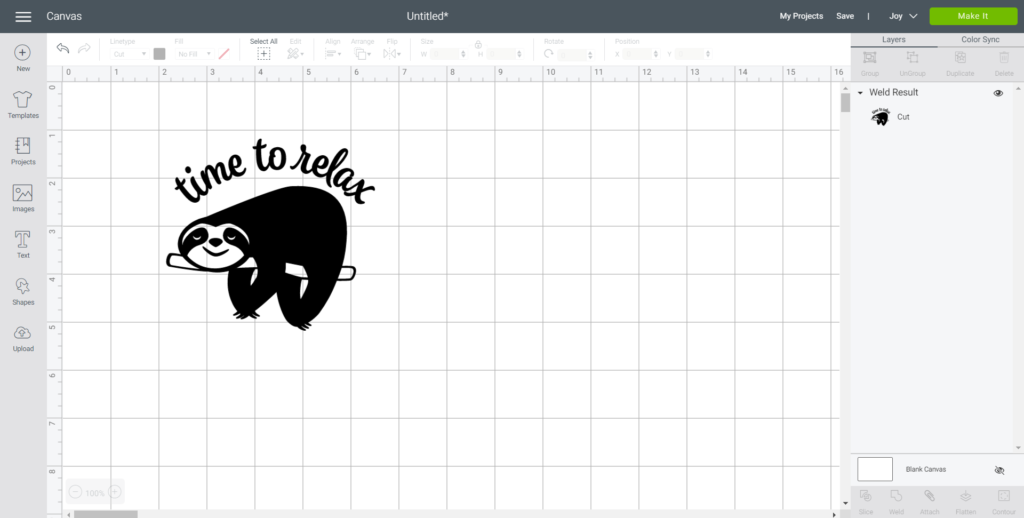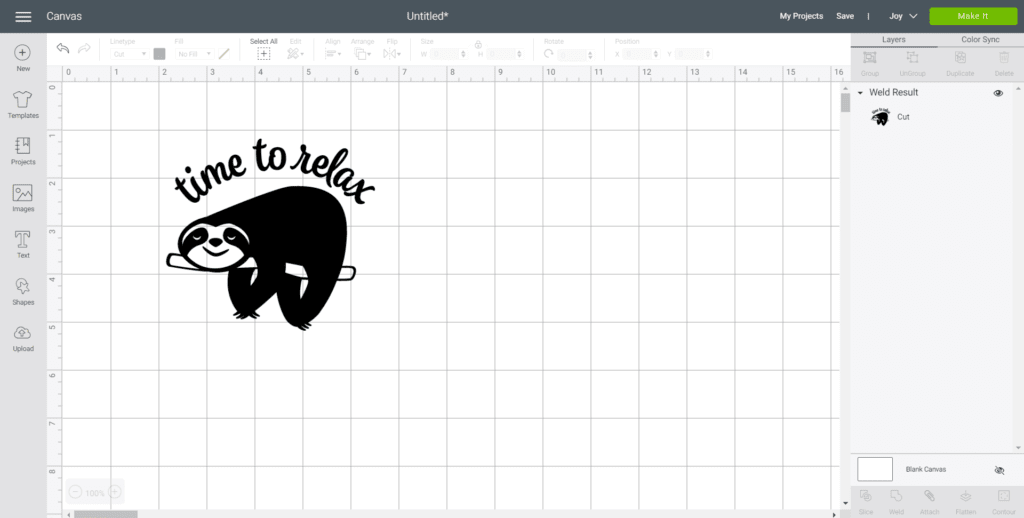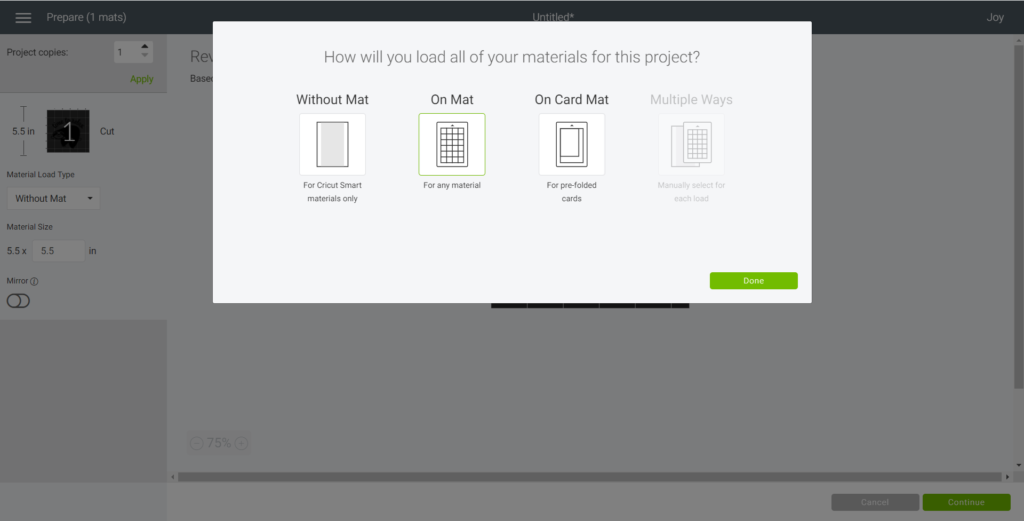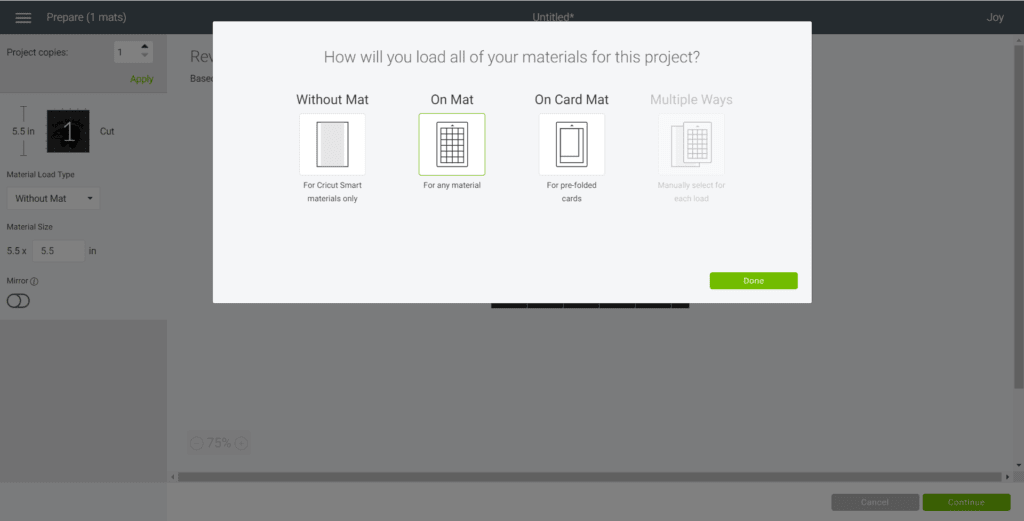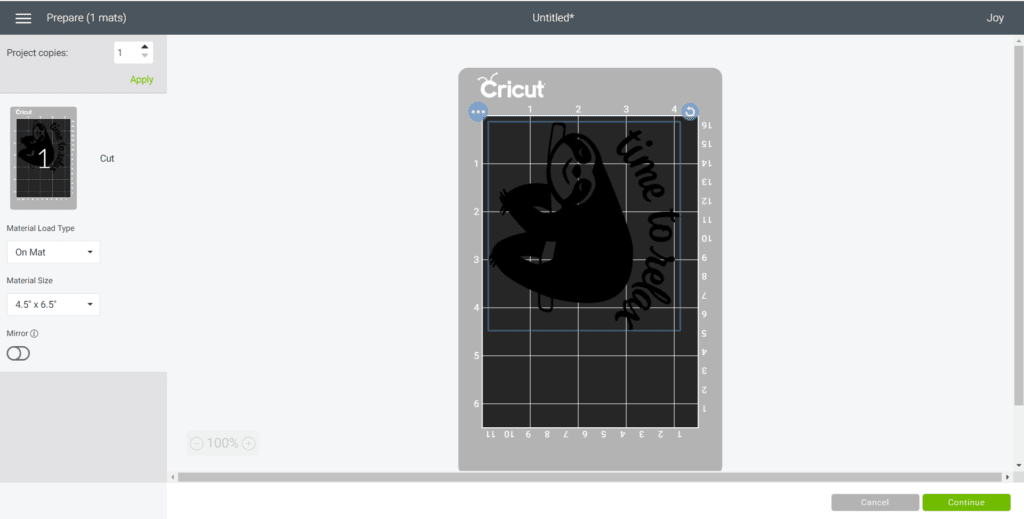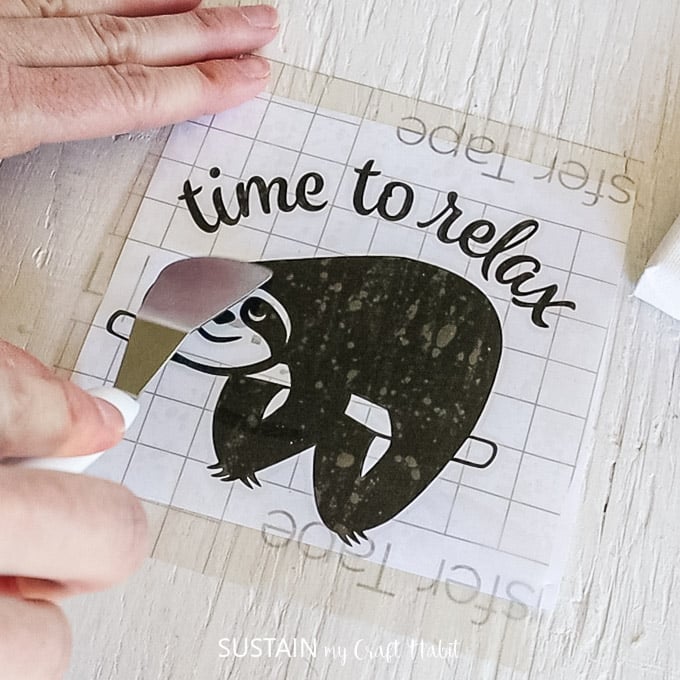For me, making something with my own hands is a complete stress-reliever.
Maybe we just need to be a bit more sloth-like at times.
Materials Needed:
Disclosure: This post contains affiliate links for your shopping convenience.

you’ve got the option to readour full disclosure policy here.
press the Upload button from the toolbar and browse your downloaded files to insert the free sloth SVG file.
you could learn how toupload a SVG file into Cricut Design Space here.

The cut image will appear on the canvas.
With the image selected, hit the Weld button to secure all parts of the image together for cutting.
Maintain the size or adjust to fit your canvas.

To adjust the size, highlight the image and choose the size box in the top toolbar.
Change the measurement to suit your canvas size accordingly.
Select Make It in the upper right corner to proceed with cutting.

If using Cricut Premium Vinyl, choose On Mat for cutting.
Note the size of the Premium Vinyl needed and cut the length and width of the vinyl accordingly.
Choose the Premium Vinyl, Permanent from the list of options in the drop down menu.

Cut around the image with a pair of scissors.
Using the weeding tool, peel away the excess vinyl around the cut images and discard.
Cut a piece of transfer tape a bit larger than the size of the image.

Peel away the transfer tape backing and place the transfer tape overtop of the cut image.
Gently rub the vinyl to help it stick to the transfer tape.
Peel away the vinyl backing, leaving just the image adhered to the transfer tape.

Position the image with the transfer tape on to the canvas and press in place.
Slowly and carefully remove the transfer tape leaving the vinyl image on the canvas.
Wiggle the transfer tape while peeling to help release it from the Premium Vinyl image.

Hang the mini art on the wall or rest it on your desk to enjoy and remember….relax.
Ever since we got our cutting machines, weve been creating SVG files for crafting.
Here are just a few of the projects with links to the free SVG file:
Like it?

Pin it for later!
Mini Canvas Art with Free SVG Sloth File
Materials
Instructions